Configuring an Android Smartphone to browse the internet is a
task many people find difficult to do so they thereby take their phone to someone
more knowledgeable to do it for them. But do you know that configuring your
Android Smartphone and even Tablet to use the internet is
easier than you think ?
In this tutorial, I will teach you How to configure your Android Smartphone or
Tablet to browse the internet – don’t worry about the type of Smartphone or the
version of Android you want to configure; so far its Android, it will work for
you. Now, sit back and relax as we go through the process.
- On your Smartphone Homescreen , press the Menu icon and scroll down to Settings & Open Setting.
- Click on Wireless & Networks and Open Mobile Networks then click on Access Point Names.
- Now choose the + New APN, you will see a long list of options, then fill the options as shown below -
- Name - MTN GPRS
- APN - web.gprs.mtnnigeria.net
- Proxy - 10.199.212.2
- Port - 8080
- Username - web
- Password - web
- Server - leave it
- MMSC - leave it
- MMS proxy - leave it
- MMS port - leave it
- MCC - leave it
- MNC - leave it
- Authentication type - choose NONE
- APN type - leave it
- APN protocol - IPv4
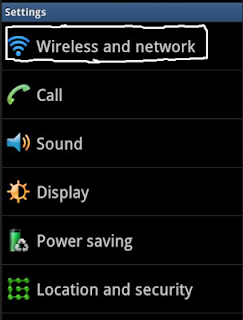
5. Since you've saved the settings, activate it by clicking on the o icon in front of it.
6. Now press the back button and tick Enable data access over mobile network.
7. Now, you are done with the Internet connection settings on your Android.
If you get everything right, the E, G, H+, 2G, 3G or 4G icon (depending on your device type) will show on the notification bar then you can now access the internet on your Android device. Note: The interface or OS used in this tutorial is the Android 2.3.4 GingerBread version but it also features the same settings on other Android version and also note that The Internet Configuration settings used in this tutorial is for MTN Nigeria, the Settings for GLO, Etisalat and Airtel is available here
Do you have any problem while configuring your Android Smartphone
or Tablet ? Kindly drop your experience, suggestion or contribution making use
of the comment box provided below, we will be glad to help you. Don't forget to
share this interesting post with your friends.










Hi Bro,
ReplyDeletePlease can you help..I have a bold 5 and i've been trying to share my hotspot on my android device but it does not browse.. is there any setting i need to configure
Hi Ayodeji,
DeleteWhat's the error you are getting while doing this ? And which network provider is that ?