Sometimes, you'll just find yourself in a situation where you have to take one or more picture(s) of your PC screen, maybe you're doing something on your PC and you will like to forward a picture of what you are doing to someone, how will you go about it ? The best thing to do in this situation is to take a screenshot of it then send it to that person. But the question now is - How will you take the screenshot / picture on your PC ? Don't worry, taking screenshots on a computer is as simple as ABC and that's what exactly you'll learn in this post.
There are different methods of taking screenshots on Windows PCs and its also different from one PC to another but the method in this post will surely work on Windows 8 / 8.1 Computers while the little changes that will make it work on other Operating System (OS) has been explained in the last paragraph below.
1. When you are ready to take a screenshot, press the ins/prt sc button on your keyboard.
2. Since you've pressed the ins/prt sc button, the screenshot has been taken but to see your screenshot (refer to 3).
3. Open the Paint App on your PC (Paint is under Windows Accessories or just search for it).
4. Now, press Ctrl + V (paste) under the Paint App and Voila, your screenshot is now displayed & ready to be saved.
5. Press the File option in Paint and click Save As to save the screenshot.
If the method above does not work for you, just follow the same process as described above but look for the Fn button on your keyboard and press the Fn button + ins/prt sc button instead of pressing only the ins/prt sc button as stated in No 1. It will surely work for you this way. Now you can see that taking screenshot on Windows PC is as simple as ABC. But if you still find it difficult to screenshot on your PC, kindly drop a comment using the comment box and I'll be glad to help. Do you find this post informative ? Kindly share it with others, they will also find it useful and don't forget to subscribe to this blog in order to receive our updates directly into your mailbox. Blessings !!!
There are different methods of taking screenshots on Windows PCs and its also different from one PC to another but the method in this post will surely work on Windows 8 / 8.1 Computers while the little changes that will make it work on other Operating System (OS) has been explained in the last paragraph below.
 |
| Click on Image to view clearly |
1. When you are ready to take a screenshot, press the ins/prt sc button on your keyboard.
2. Since you've pressed the ins/prt sc button, the screenshot has been taken but to see your screenshot (refer to 3).
3. Open the Paint App on your PC (Paint is under Windows Accessories or just search for it).
4. Now, press Ctrl + V (paste) under the Paint App and Voila, your screenshot is now displayed & ready to be saved.
5. Press the File option in Paint and click Save As to save the screenshot.
If the method above does not work for you, just follow the same process as described above but look for the Fn button on your keyboard and press the Fn button + ins/prt sc button instead of pressing only the ins/prt sc button as stated in No 1. It will surely work for you this way. Now you can see that taking screenshot on Windows PC is as simple as ABC. But if you still find it difficult to screenshot on your PC, kindly drop a comment using the comment box and I'll be glad to help. Do you find this post informative ? Kindly share it with others, they will also find it useful and don't forget to subscribe to this blog in order to receive our updates directly into your mailbox. Blessings !!!
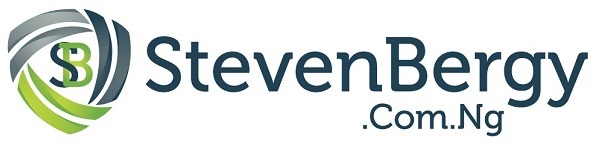










Thanks for dis information. I need your help on how to get the windows 8.1 cause my OS is windows 8.
ReplyDeleteHello Sammy, the best way to get windows 8.1 on your PC is in this post - Windows 8.1 . And you can also buy the Windows 8.1 Installation Disc in a Computer shop.
Delete